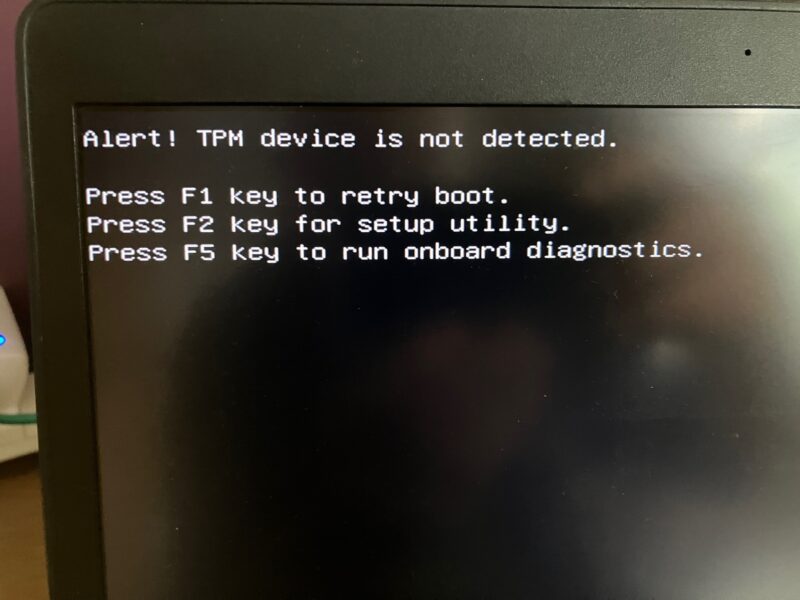Are you pulling your hair out because your computer screams “TPM Device Not Detected” at you? Don’t worry; you’re not alone, and yes, it can be fixed! TPM, or Trusted Platform Module, is a vital security feature for modern computers. If your system can’t find it, you may be locked out from many functionalities or face security vulnerabilities. This guide will hold your hand through the fixing process, simplifying complex tech jargon so anyone can understand.
What Is TPM and Why Should You Care?
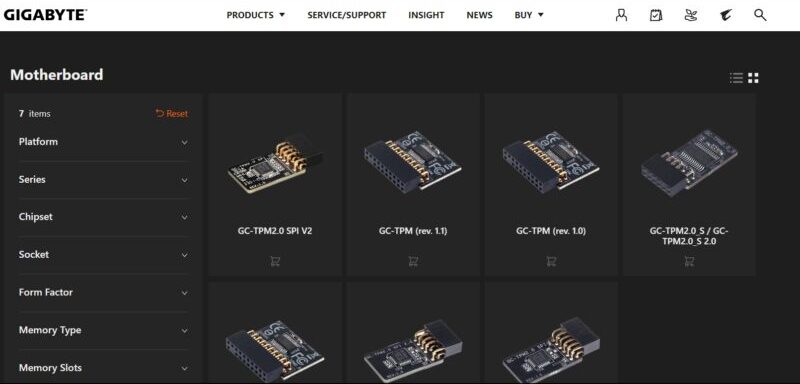
Before diving into the nitty-gritty details, it’s crucial to understand what TPM is and why it’s important for your computing experience.
Definition
A Trusted Platform Module or TPM is a specialized chip on your computer’s motherboard designed to enhance security features. It holds cryptographic keys and provides hardware-level security, making it significantly harder for malicious software and attackers to compromise your system. Imagine it like a secure vault embedded in your computer that safeguards your digital life.
Why It Matters
You might wonder, “Why should I care?” Well, a functional Trusted Platform Module is often a prerequisite for features like BitLocker (a disk encryption program), secure boot, and even some advanced Windows features like Windows Hello. Without it, you’re essentially walking on a tightrope without a safety net when it comes to data security.
Common Scenarios Where It Is Essential
- Enterprise Use: Businesses often require a Trusted Platform Module for secure data management.
- Personal Security: With rising cybercrime, individuals are also increasingly benefiting from TPM.
- Digital Payments: TPM provides an extra layer of security during online transactions.
Common Causes for ‘TPM Device Not Detected’
Understanding the root cause is half the battle. Once you’ve pinpointed why the TPM is not being detected, you can implement targeted solutions.
Firmware or Software Issues
These are typically the most common reasons behind the dreaded ‘TPM Device Not Detected’ error message. A corrupt system update, outdated firmware, or conflict between software can disable or hide the Trusted Platform Module from your operating system. Sometimes, the issue might simply be that the TPM has been turned off in the BIOS settings.
Hardware Malfunction
Though less common, hardware malfunctions can also lead to TPM detection problems. The TPM chip could be physically damaged, or other motherboard components that interact with the TPM might be faulty. This usually necessitates professional repair or even a hardware replacement.
User-Induced Issues
Yes, sometimes we are our own worst enemies. Accidentally toggling off TPM while meddling with BIOS settings or during a DIY hardware upgrade are classic scenarios where the user inadvertently causes the issue.
How to Identify the Issue
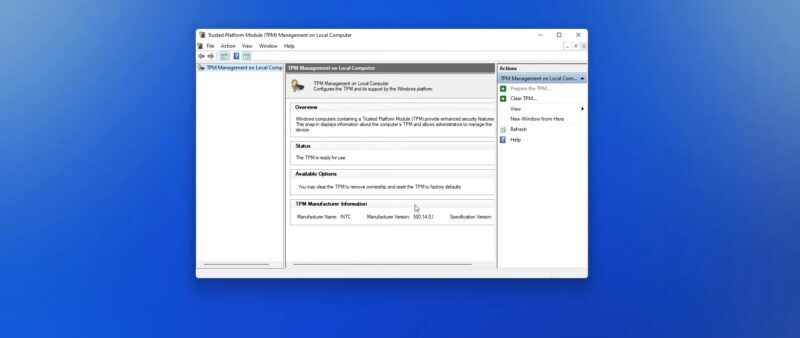
You’ve understood what the Trusted Platform Module is and why it’s missing could be a problem. Now, how do you find out what’s actually wrong?
BIOS/UEFI Check
The first step in identifying the issue is to dive into your computer’s BIOS or UEFI settings. You’ll need to reboot your computer and access these settings by pressing a specific key, usually one of the following: F1, F2, F12, DEL, or ESC. Once inside, look for security settings and see if TPM is enabled or even present.
Windows Diagnostic Tools
Windows has built-in tools to help you out. You can use Device Manager and the Trusted Platform Module management tool to check for issues related to TPM. These tools can often also pinpoint if the problem is software or hardware-related, which is invaluable for targeted troubleshooting.
Third-Party Software
Sometimes, Windows might not provide enough information. In such cases, third-party diagnostic tools can give you a more in-depth analysis. Software like HWiNFO or Speccy can provide detailed hardware information, including TPM status.
Step-by-Step Guide to Fixing the Issue

Alright, you’re geared up with enough background information. Let’s roll up those sleeves and start the actual fixing.
Basic Troubleshooting
- Reboot your Computer: Sometimes, a simple reboot can do wonders.
- Check BIOS Settings: As mentioned earlier, make sure TPM is enabled in the BIOS.
- Run Windows Troubleshooter: Use Windows’ built-in troubleshooter for hardware and devices.
Advanced Methods
- Firmware Update: Check your motherboard manufacturer’s website for the latest firmware and update if needed.
- Driver Reinstallation: Uninstall and then reinstall the TPM driver through Device Manager.
- Operating System Repair: Use features like “Windows Repair” to fix possible operating system corruption.
When to Seek Professional Help
If you’ve tried everything and the TPM still isn’t detected, it might be a hardware issue requiring professional intervention. In such cases, it’s better to consult with experts or your device’s customer service rather than attempting to fix it yourself, as you could inadvertently cause more damage.
Preventative Measures for the Future
“An ounce of prevention is worth a pound of cure.” Let’s make sure you don’t have to revisit this issue.
Regular Updates
Keep your operating system and firmware up-to-date. Manufacturers release updates that fix bugs and improve system compatibility, reducing the likelihood of running into issues like this.
Proper Shutdowns
Always shut down your computer properly. Forced shutdowns can corrupt system files, leading to a variety of issues, including Trusted Platform Module detection problems.
Regular Maintenance
- Run regular scans: Use antivirus and other security software to keep your system clean.
- Check for updates manually: Sometimes, automated updates fail. Make it a practice to manually check for system and firmware updates.
- Backup your data: Always keep backups. If you have to perform a system restore or a clean install, you won’t lose your important files.
Additional Resources
Knowledge is power, and while this comprehensive guide aims to be your one-stop solution, additional resources can further deepen your understanding of TPM and related topics.
eBooks and Manuals
- “TPM 101: An Introduction to Trusted Platform Module”: An easy-to-read eBook that covers everything you need to know about Trusted Platform Module.
- Your Motherboard Manual: Always keep your motherboard manual handy. It’s a treasure trove of information and will have a section detailing TPM settings.
- “Cybersecurity Essentials”: This eBook provides an overview of cybersecurity, including the role of hardware elements like TPM.
Online Courses
- “Understanding and Implementing TPM in Windows”: Offered by various platforms, this course walks you through the practical applications of the Trusted Platform Module.
- “Computer Hardware: A Beginner’s Guide”: To fully understand the Trusted Platform Module, a basic understanding of computer hardware is beneficial. This course offers that foundation.
Forums and Communities
- Reddit’s r/techsupport: A community of tech enthusiasts who can help answer specific questions.
- Tom’s Hardware Forums: Another excellent community where you can find solutions to all sorts of computer issues, including TPM problems.
FAQs
Can I use BitLocker without TPM?
Yes, it is possible to use BitLocker without a TPM chip. However, doing so requires you to store the encryption keys on a USB drive that you’ll need to insert every time you boot your computer. This is not as secure as the Trusted Platform Module because physical possession of the USB drive would allow someone to access your encrypted disk.
Is TPM only compatible with Windows?
While the Trusted Platform Module is most commonly associated with Windows systems, particularly due to features like BitLocker and Windows Hello, it is not exclusively for Windows. Linux-based systems also support TPM for a variety of security functions. However, the usability and integration might differ based on the distribution and version of Linux you are using.
Can TPM slow down my computer?
Generally, TPM does not significantly impact system performance. It operates at the hardware level to secure cryptographic keys and assist in the boot process, among other functions. However, some operations that rely on TPM, like full-disk encryption, could slightly affect disk read/write speeds, but for most users, this difference is negligible.
Does resetting my computer also reset the TPM?
No, resetting your computer to factory settings does not automatically reset the TPM. If you’re selling or giving away your computer and wish to reset the Trusted Platform Module, you’ll need to do that manually through the Management Console (tpm.msc) or the BIOS/UEFI settings, depending on your system.
Can I turn off the Trusted Platform Module permanently?
You can disable the Trusted Platform Module through your BIOS/UEFI settings, but it’s generally not recommended unless you have a specific reason for doing so. Disabling the Trusted Platform Module will render features like BitLocker and secure boot unusable and might make your system more vulnerable to threats.
How do I update my TPM firmware?
Updating TPM firmware is a specialized process that varies depending on your motherboard manufacturer. Usually, you’ll need to download a firmware update utility from the manufacturer’s website. Always follow the manufacturer’s guidelines meticulously, as incorrectly updating firmware can lead to system instability.
Final Words

There you have it—a complete guide to fixing the ‘TPM Device Not Detected’ issue. With a blend of foundational understanding, diagnostic steps, and both basic and advanced troubleshooting methods, you’re now equipped to tackle this problem head-on. Don’t forget the preventative measures; they’re your best bet against future headaches. Happy computing!